

|
Stud.IP Dokumentation
|
< Downloading files | Overview | Editing files > Uploading files Many users are surprised that the most prevalent file type, the Word document (file ending: doc) cannot be uploaded. But there is a simple reason for this: Stud.IP should function on all platforms and with all programmes. Unfortunately, Word documents are not compatible to all other word processing programmes (in some cases not even to other versions of Word). We therefore recommend using the Rich Text Format (RTF) because it can be imported by nearly all programs. Many users are surprised that the most prevalent file type, the Word document (file ending: doc) cannot be uploaded. But there is a simple reason for this: Stud.IP should function on all platforms and with all programmes. Unfortunately, Word documents are not compatible to all other word processing programmes (in some cases not even to other versions of Word). We therefore recommend using the Rich Text Format (RTF) because it can be imported by nearly all programs.You can upload files into any arbitrary course folder. To do this, first open a folder by clicking on the arrow next to the folder symbol: 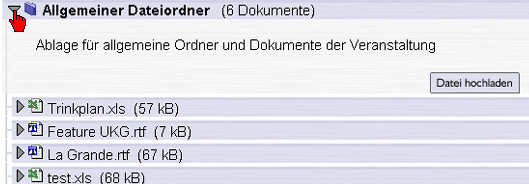 The button is located under the description of the folder.  If you have clicked on this button, are transferred to the upload page. Uploading a file is now performed in three simple steps: 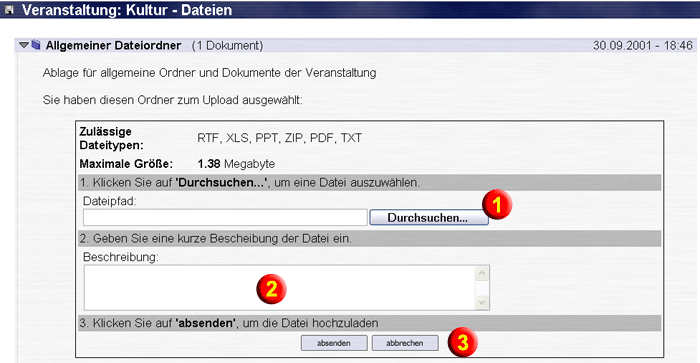 1. Selection of the file You can either specify the path directly or search through your computer for the file. Select Browse, and a selection window similar to the one below will appear. 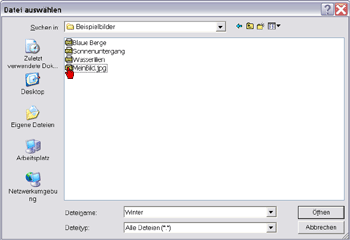 There you see the contents of your computer. If you have found the desired file, click on “Open”.  The structure of the window in which you can select the file differs in different operating systems. The structure of the window in which you can select the file differs in different operating systems.2. Description of the file State briefly what the content of the file is, e.g. “Term paper on sustainable household development". 3. Sending the file Click on this button to upload the file with description. If the upload process did not function properly, you will be notified of the problem by an error message. However, in most cases the source of error is only a non-permissible file format or a file that is too large to upload.  Please remember that not all types of files are appropriate for uploading. The permitted file formats are as follows: Rich Text File (file extension rtf, this format is particularly appropriate for normal text files because it can be read by nearly all operating systems and programmes), Adobe Acrobat (file extension pdf), normal text file (file extension txt), compressed files (file extension zip), Excel files (file extension xls) and Power Point presentations (file extension ppt). Please remember that not all types of files are appropriate for uploading. The permitted file formats are as follows: Rich Text File (file extension rtf, this format is particularly appropriate for normal text files because it can be read by nearly all operating systems and programmes), Adobe Acrobat (file extension pdf), normal text file (file extension txt), compressed files (file extension zip), Excel files (file extension xls) and Power Point presentations (file extension ppt).The file size is also limited. As normal course participant you are allowed to upload 1.38 MB at the most. This corresponds to the capacity of a diskette. This size restriction does not apply to administrators, lecturers or tutors. With one of these statuses you can upload up to 15 MB.  If you have large files which are possibly too large to upload, first attempt to compress them with a compression programme (for example, WinZip). If you do that, you do everyone who might want to download the file later and who might not have a fast Internet connection a favour. If you have large files which are possibly too large to upload, first attempt to compress them with a compression programme (for example, WinZip). If you do that, you do everyone who might want to download the file later and who might not have a fast Internet connection a favour. Saving a text as rich text file is very simple in most programmes. In your word processing programme, select the “Save in a new file” option (normally the “Save as“ menu item) and select Rich Text Format (or rtf) in the selection box. You can then use the thus-saved file in Stud.IP without problems. Saving a text as rich text file is very simple in most programmes. In your word processing programme, select the “Save in a new file” option (normally the “Save as“ menu item) and select Rich Text Format (or rtf) in the selection box. You can then use the thus-saved file in Stud.IP without problems.
| ||
| |||