

|
Stud.IP Dokumentation
|
< Who is online? | Overview | The Chat room > Internal system messagesStud.IP provides a simple option for you to share thoughts with other Stud.IP users. Analogously to the SMS of mobile telephones or also the classical email, so-called Internal system messages can be sent. Messages can be sent to several recipients, and the number of characters in or the length of a message, respectively, is not limited. Additionally, the text formatting features ("Formatting text") and Smileys ("Smileys") are available. To send a message, simply click on the Letter icon: This option exists on the following pages:
You will find all features for preparing and managing Internal system messages by clicking on the Letter icon on the Header bar of the system: Incidentally, the Letter icon Management of messagesThe management of one’s own messages in the inbox and outbox is also possible via the Letter icon on the Header bar. One can simply switch back and forth between display of the received and sent messages in the internal system message area. With a click on “Write a new message” new messages can be formulated there. In addition the settings for messaging are accessible via “Adapt messaging”. –> The Information box, which is displayed on the received or sent message page, provides information about the number of personal messages. Additionally, the display of messages can be temporally limited there. In this context, simply click, e.g., on “Last 24 hours” and only those messages which originated in the past 24 hours will be displayed. The grey arrow indicates which time filter is currently active. 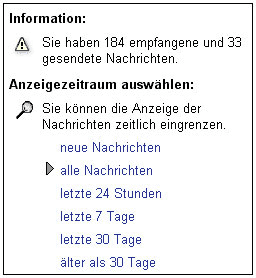 Messages can be easily deleted. To do so, you only have to mark the relevant messages with a click on their check boxes and then on “Delete marked items”. If a message is open, it can be easily deleted with the “Delete” button. The figure shows two messages marked for deletion — a click on “Delete marked items” deletes them. 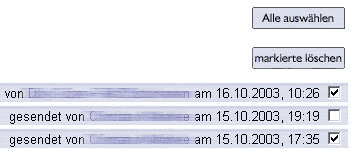  If, for example, “Older than 30 days“ is selected in the information box, then “All marked items” is clicked on, a subsequent click on "Delete marked items" deletes all messages which are older than 30 days. In this manner, old messages that have reached a certain age can be simply deleted. This procedure is naturally applicable for both received and sent messages. If, for example, “Older than 30 days“ is selected in the information box, then “All marked items” is clicked on, a subsequent click on "Delete marked items" deletes all messages which are older than 30 days. In this manner, old messages that have reached a certain age can be simply deleted. This procedure is naturally applicable for both received and sent messages.Writing a new messageIf you click on “Write new message“, the page for writing and sending internal system messages appears. It is not only possible to write the message there, but also to add additional recipients. 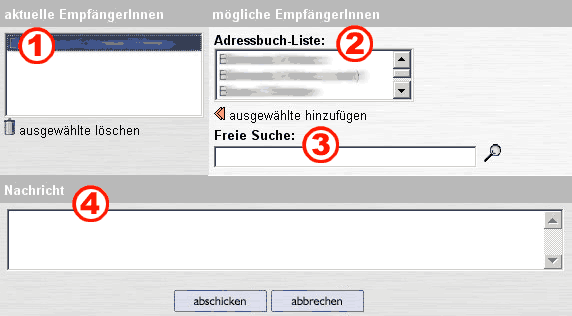 At (1) the current recipients are shown. (2) shows the Personal address book, (3) allows free searching. In (2) and (3) recipients can be added simply. In “Free Search” a user name, a first name or a last name can be entered. In the large field (4) the body of the message is entered.  The yellow double arrow adds selected recipients. The yellow double arrow adds selected recipients. The Waste bin symbol deletes selected recipients. The Waste bin symbol deletes selected recipients. If you click on the “Cite“ button, instead of the “Answer” button when answering a received message, the text of the received message will be displayed with an appropriate citation formatting. The thus-bracketed text is displayed to the recipient in a different presentation form. If you click on the “Cite“ button, instead of the “Answer” button when answering a received message, the text of the received message will be displayed with an appropriate citation formatting. The thus-bracketed text is displayed to the recipient in a different presentation form.  You can also use the citation function to forward the received message to another user. You can also use the citation function to forward the received message to another user.
| ||
| |||