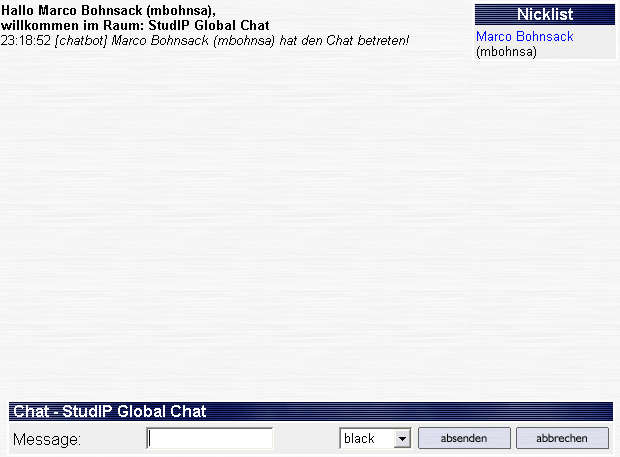The Chat room
Chatting is one of the most frequently used applications in the Internet — you also have the opportunity to do this in Stud.IP.
You will find an icon for this  on the Header bar:
on the Header bar:
If this icon remains grey, no one is in the Chat room. You can enter the Chat room by clicking on the icon.
If the icon changes colour:  ,
there are people in the Chat room. Hold the cursor over the icon for a moment in order to see a display of the number of people in the Chat room.
,
there are people in the Chat room. Hold the cursor over the icon for a moment in order to see a display of the number of people in the Chat room.
If the symbol remains red:  you have received an invitation to chat from another system user — enter the Chat room with a click on the icon.
you have received an invitation to chat from another system user — enter the Chat room with a click on the icon.
You, too, can also invite other users who are currently online to chat. To do this, check to see who else is in the system at “Who is online"  to see who else is in the system. You can now invite the respective person with a click on the Chat icon next to the person’s name
to see who else is in the system. You can now invite the respective person with a click on the Chat icon next to the person’s name  . Remember that you must already be in the Chat room before you can invite someone else to join you there!
. Remember that you must already be in the Chat room before you can invite someone else to join you there!
Chatting is simple: on selection of one of the icons described above, a new window is opened in your browser. Thus, you can always chat with one eye and continue working with the other one. The Chat window looks something like this:
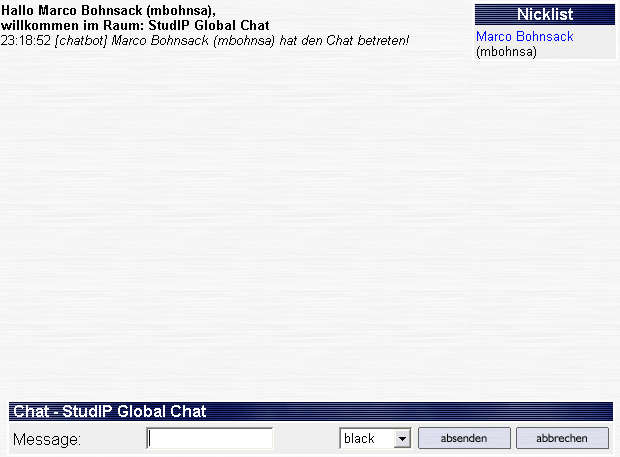
- You see the chatter’s messages in the large area. In the box at the upper right, you see the other people who are in the Chat room.
- You enter your text in the text field behind Message — you send it with the Enter key or with the “OK” buttons. A few seconds later you see it in the large chat window.
- If you enter the /color blue command in the text field, the font colour changes. Naturally, it does not have to be blue, also green, yellow, or red (English colour terms) or entry of the hexadecimal colour codes (this is something for experts) is possible. The individual coloration is very useful for quickly assigning the contributions to the people involved.
- You can also use smileys in your chat. You will find a complete overview of all smileys here. Try entering the following to test this::bounce: and this funny guy
 should be hopping around your screen.
should be hopping around your screen.
- Text formatting in chat functions just like the smileys. Find out how it works here.
- You exit the Chat room with the Cancel button or the /quit command.
- If you type /help, you are shown an overview of all the commands possible in the chat room.