

|
Stud.IP Dokumentation
|
Formatting textOften there are questions like "How can I write my text in italyc type?" or "Why canīt I use bold type?". Here are the answers. It's not just working - itīs working very easily! Itīs not only possible to formate in bold type, italyc type or underlined type - you also may write smaller or larger, in inferior or superior type. Also listings or lines can be made, and professionals have the possibility to attach preformatted text, links and quotations. The following alternatives of formatting text work in
Simple formattingsSimple formattings are created easily. There you have to take account of two possible notations for all formattings :
The following commands are available for simple text formattings:
If you want to modify the formatting of a word, you have to enter the formatting commands in front of the word and behind the word. Example: –––-> %Word% –––-> turns to –––-> Word Itīs also possible to connect several words with formatting characters. The space character is replaced by the formatting character in this case: Example: –––-> These are %italyc type%words%. ––––-> turns to: –––-> These are italyc type words.  Please mind not using space characters between command characters and the word you want to format. That wonīt work. Please mind also, that the word or the words you want to format have to be in one row. Please mind not using space characters between command characters and the word you want to format. That wonīt work. Please mind also, that the word or the words you want to format have to be in one row.If you want to format several words oder a complete sentence or paragraph, enter the formatting character twice directly in front of the first word and behind the last word. Example: %%A sentence in italyc type%% turns to: A sentence in italyc type  If you use the formatting characters twice, there are no problems with space characters or line-breaks. The text will be formatted until the second double formatting character is entered. Some formatting characters may be combined: If you use the formatting characters twice, there are no problems with space characters or line-breaks. The text will be formatted until the second double formatting character is entered. Some formatting characters may be combined: Example für special characters that may be combined: This sentence is very %%in italyc type __and underlined__%%. turns to: This sentence is very in italyc type and undelined. Of course you can do great things using formatting characters in different combinations. For example: +++++**e = mc>>2>>**+++++ turns to: E = mc2 Type three times larger (++++++) in bold type (**) with superior 2 (>) A very wild example for combining sentence formatting characters and word formatting characters: %%The_house_stood on a hill outskirts of town. It was standing alone and overviewed **__the large farmland in the west__**. Absolutely no remarkable house - it was nearly ++++thirty years old, >plump>, <quadrangular<, made of bricks++++ and it had _four_windows_ on the front, which could not really **succeed** in gratifying the eye.%% turns to: The house stood on a hill outskirts of town. It was standing alone and overviewed the large farmland in the west}. Absolutely no remarkable house - it was nearly ['thirty years old, plump quadrangular made of bricks+] and it had {+four windows on the front, which could not really succeed' in gratifying the eye.'' Formatting paragraphsYou also may format paragraphs with indentations or numerations. Indented paragraphs To indent a paragraph push the return button two times Example It looks like this: This sentence isnīt indented. This sentence is indented. This sentence is indented. This sentence is indented. This sentence is indented. This sentence is indented. This sentence is indented. This sentence is indented. This sentence is indented. This sentence is indented. And this sentence isnīt indented again. Numerations You can assimilate numerations inside of a paragraph: Every enumeration point starts at the beginning of a row with a - minus.Behind the minus enter a space character and the text. The enumeration point ends with a newsline (Return - Button Example: I want to numerate the following informations: - This is the first enumeration point. This is the first enumeration point. - This is the second enumeration point. - And this is the third and last enumeration point. Thatīs it. turns to:: I want to numerate the following informations:
Thatīs it. You can nest numerations.Itīs the same procedure every time. Enter several minus characters depending on the level of numeration. You can also enter numbers instead of enumeration points. You just have to enter equal signs instead of minus. Formatting for professionalsTo this category belong Preformatted text, Quoting, Text as link, Including pictures and Formatting program codes Preformatted text: Preformatted text means the text typed out with all space characters, line-breaks and tabulators as it was prepared (in word, for exmple). This way itīs possible to type out tables (no HTML - tables!) and serially numbered lists with several levels (or displaying a signature). the syntax is [pre] preformatted text [/pre] The markups in front of [pre] and behind [/pre] the text can stand inside of a text or in an own row: [pre] preformatted text [/pre] Text acting as link: You can denounce a link not with the address of the link, but as a text. Syntax: [Linkname]Address of the link Only the text in the brackets is displayed. The bracket behind the linkname has to stand directly in front of the link. Donīt enter a space character here! All link addresses are allowed, also email addresses. Linknames canīt be formatted further up to now. Example: Hello, please write me an Email! Use this link: [Hello!]info@studip.de turns to: Hello, please send an e-mail to me! Use this link: Hello! Quotations: If you want to answer a posting and quote the original text, you can use the Zitieren - Button underneath the original posting. If you only want to use some parts of the original posting, you should insert the command manually. Mark the text you want to quote and open a window to answer the posting. Insert at the beginning of the quote [quote], paste the copied text and insert [/quote] at the end of the quote. After sending the posting the text between the two commands appears as a quote. Including pictures: You can include pictures in Stud.IP, which are uploaded to the internet on other sites, for example on your own Homepage. Therefore you need the command [img]. After this command you put the address of the picture you want to link. Example: [img]http://www.studip.de/images/studip_logo.gif turns to:  You can state further parameter of the picture. The syntax for this command: [img=alt-text:Size:Orientation:URL]Picture-URL The parameters mean:
All parameters are optional. The denoted order must be followed if more than one parameter is given. Formatting program code:You can key program code (PHP - >code for example) in Stud.IP. To format it automatically, use the command [code] Example: 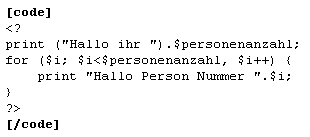 turns to 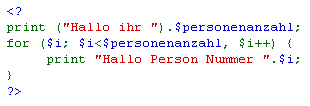 Turning-off the formatting: You have the possibillity to turn off all desribed formattings. That might be important if you have a text including many characters used in Stud.IP - formattings. To turn off the formattings insert [nop] in front of the text and [/nop] behind. Everything between [nop] and [/nop] wonīt be formatted. This way you can format only one paragraph of a text or format the text without one paragraph. Example: ##[pre][nop]This text is ++despitely ++ of its __many__ formattings commands turns to:
| ||||||||||||||||||||||||||||||||||
| |||||||||||||||||||||||||||||||||||