

|
Stud.IP Dokumentation
|
Administering coursesIt is very easy to administer (manage) your courses in Stud.IP. On the following pages you will find out everything you need to know about the following:
There is an “Administration corner“ in Stud.IP for managing your courses: the Administration pages. That sounds very technical, but do not worry — it is really very easy to act as a course administrator. There are several ways of accessing the Administration pages. Access 1Click on your personal Start page, the one which you seen when you have logged onto the system, on Course administration: 
Access 2On the header bar select 
the key icon: 
The key stands for “Administration" in the system. You access your administration page with a click on it. Access 3There is also a third option for changing your courses. When you are in the course (via the My courses item on your personal start page), you will repeatedly see subitems dealing with administration on the tabs, items which only you and perhaps your tutors will be able to see. For example, if you are on the overview page of your course, you see an Administration of this course subitem. If you click on it, you will also move to the Administration page of your course. On the Administration page you initially see a tab with the title Lecturers and various subitems. 
There you will find a list of all the courses which you can administer: 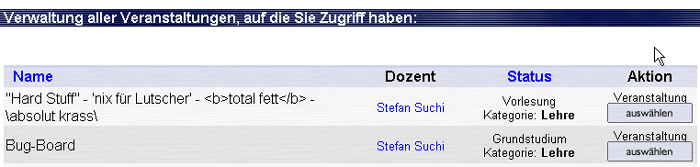
You can only move directly to a course by means of the  button. You are then inside the course and can choose the following areas of the selected course using the subitems on the tab: course appointments, schedule, references/links and news. However, you can also directly select one of the listed subitems when you are on the Administration page. If you click, e.g., on the Times subitem, a selection list is displayed. On it you can then select the course whose times you wish to change.  It does not really matter which path you select. Simply use the one that you find the most intuitive. It does not really matter which path you select. Simply use the one that you find the most intuitive.
| ||
| |||