

|
Stud.IP Dokumentation
|
Who is online?You will have a lot of fun with the Who is online? feature. The mode of operation is easily explained. 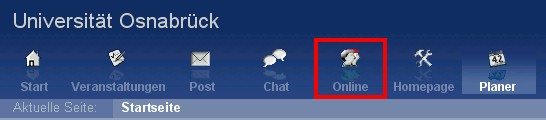 On the Header bar you will find an icon with two heads: If this icon remains grey, there is no one else in the system. Hold the cursor over the icon for a moment; most browsers will display a descriptive text in this context: "Only you are online". However, when you see this symbol: Now you can click on the icon — a text similar to the following page will appear. –> Under the Other users menu item you will see the names of everyone who is currently underway in the system. Click on one of the names, and you are transferred to the corresponding person’s homepage. The next column specifies how long it has been since he or she has performed an action in the system (clicked on something, changed pages, etc.). You can contact any of the other users directly if you so desire. By clicking on On the left side of the figure you see the Buddies field. “Buddies” is the term for your friends, nice acquaintences, good colleagues… Simply for people whom you would like to know at first glance whether they are simultaneously on line with you. Perhaps simply to send them a brief greeting. To begin with, the Buddies field is still empty. You can add Buddies in different ways:
A click on the icon adds the corresponding person to your Buddy list. You can also add Buddies via the Messenger, '''when the respective people are not online.  If a given person is inactive for a certain period of time, he or she is removed from the list. Similarly, the person is removed when he or she properly logs out of the system via the If a given person is inactive for a certain period of time, he or she is removed from the list. Similarly, the person is removed when he or she properly logs out of the system via the  header bar symbol. It can be aggravating if you leave Stud.IP without having properly logged out — after all the other users still see you in the “Who is online” list for at least 5 minutes and perhaps attempt to contact you. It is therefore correct "netiquette" to properly log out of Stud.IP by clicking on the header bar symbol. It can be aggravating if you leave Stud.IP without having properly logged out — after all the other users still see you in the “Who is online” list for at least 5 minutes and perhaps attempt to contact you. It is therefore correct "netiquette" to properly log out of Stud.IP by clicking on the  icon. icon.
| ||
| |||